Device Creation
The first step to create a device that will be used throughout the rest of the tutorial.
Navigate to: Devices -> Device List and hit the + button at the Page Toolbar (upper right corner) to open the Device Creation Form.
🔐 Project viewers are not allowed to create devices on the project. The “Add new” button is not visible.
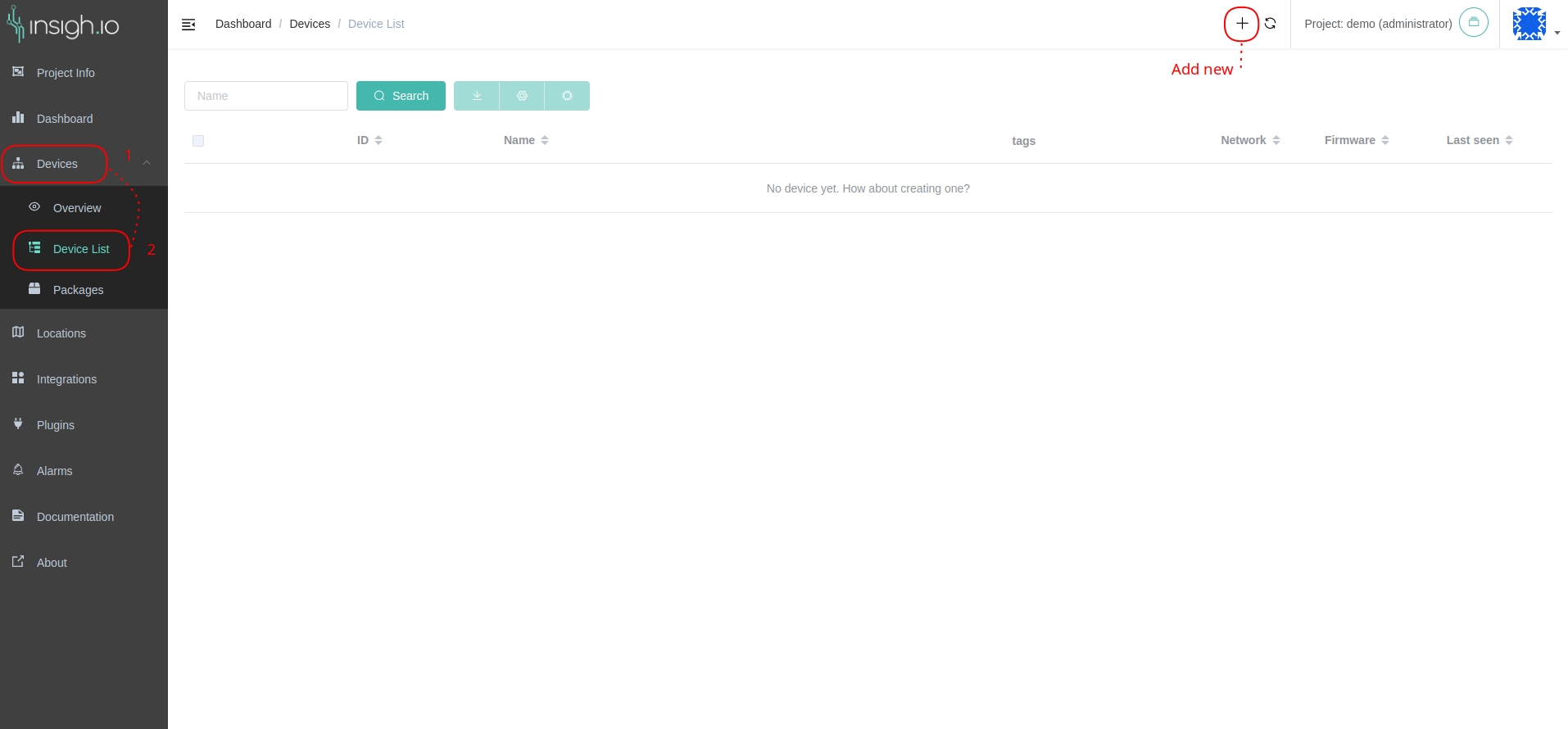
Device Creation Form
The Device Creation Form will be shown to fill in the details of the devices. Through the form, the user can set:
- Name: mandatory: the device’s human readable name
- Bootstrap: optional: If enabled, the device will acquire the communication keys with the Bootstrap procedure
- Location: optional: If specified, the device is associated with a predefined location
- Alternative Data Source: optional: If specified, the device is associated with a Plugin service
- Metadata: optional: By clicking on the Advanced option, users can set the device’s metadata. The metadata is stored in a JSON format, it will be assigned to the device and be later on accessible. The default value is an empty JSON
{}.
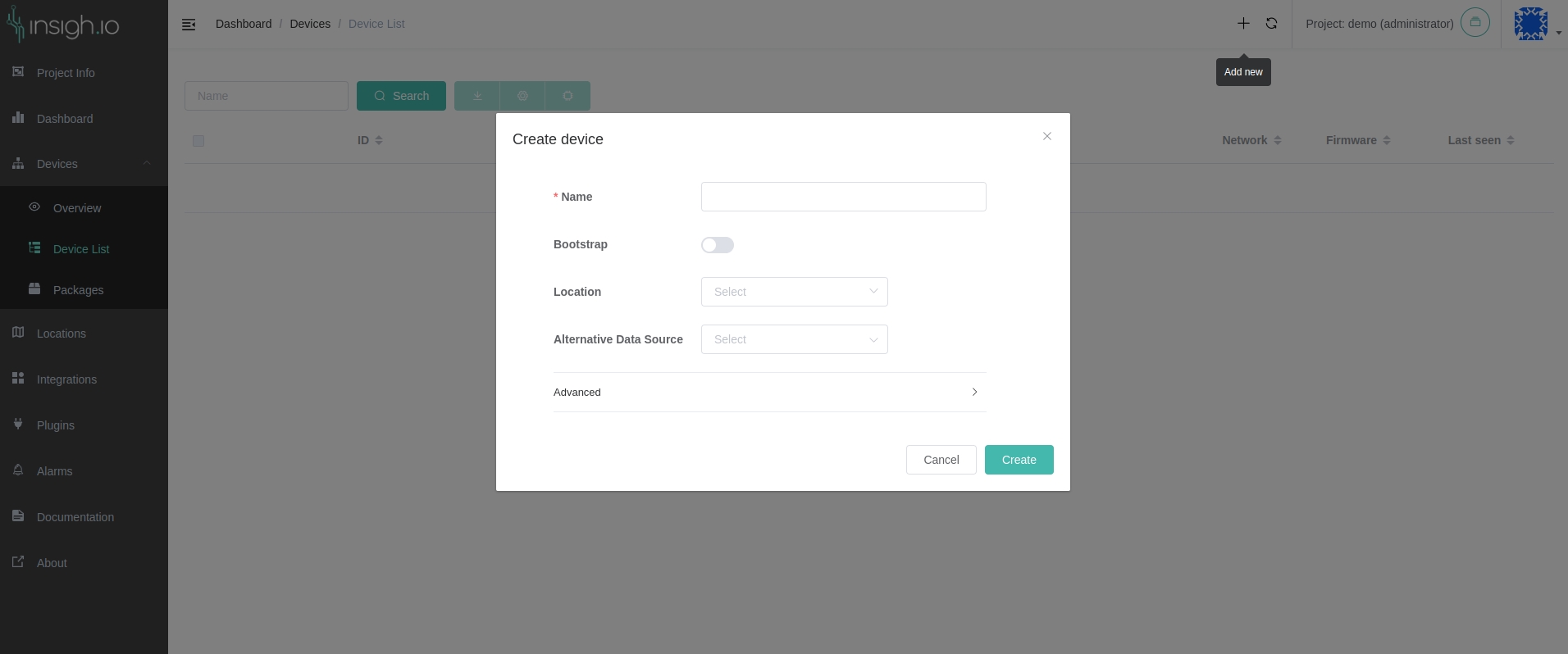
In our example, lets name the device agri-unit-1 with a minimal JSON where some business logic IDs have been set.
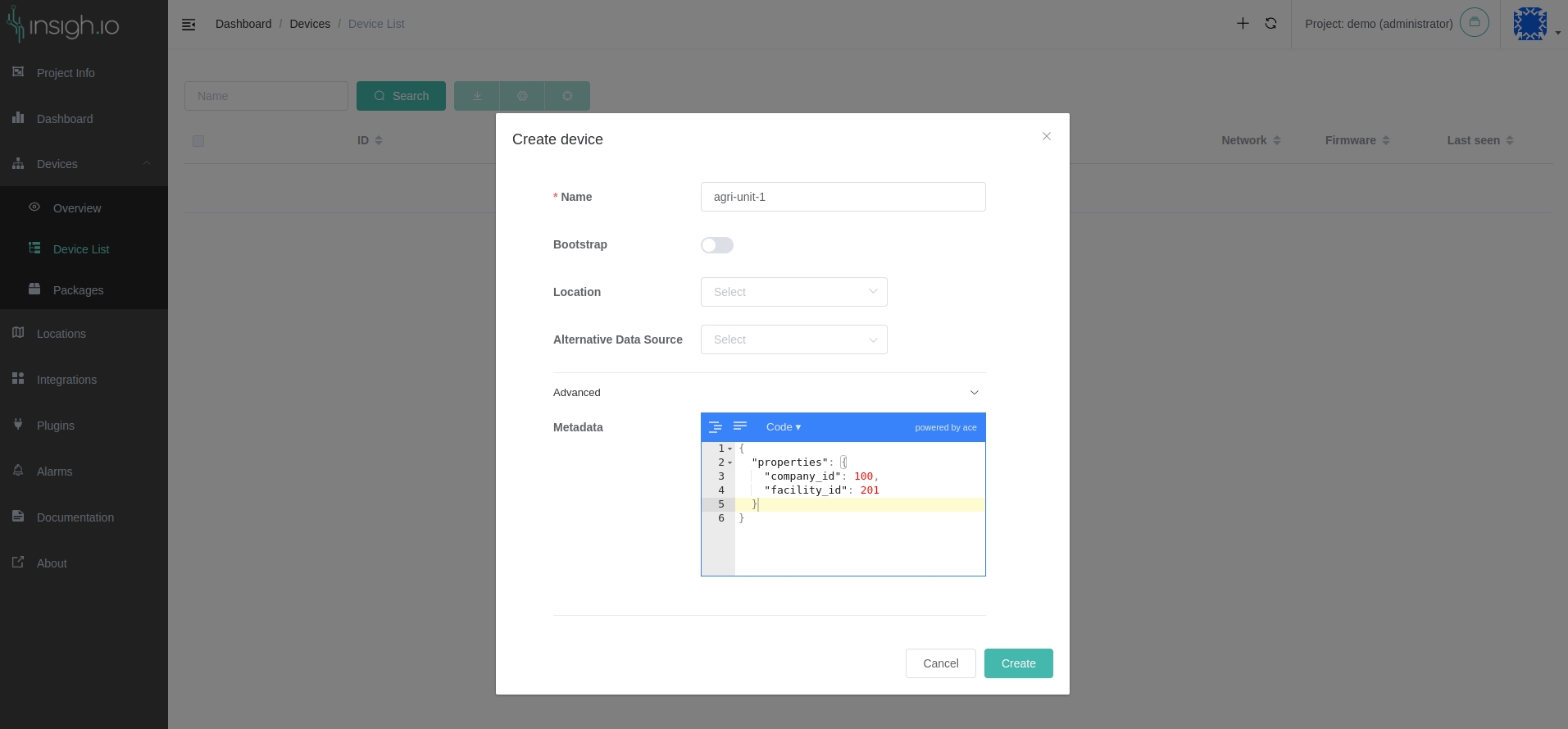
Hit the Create button and a confirmation message will be shown.
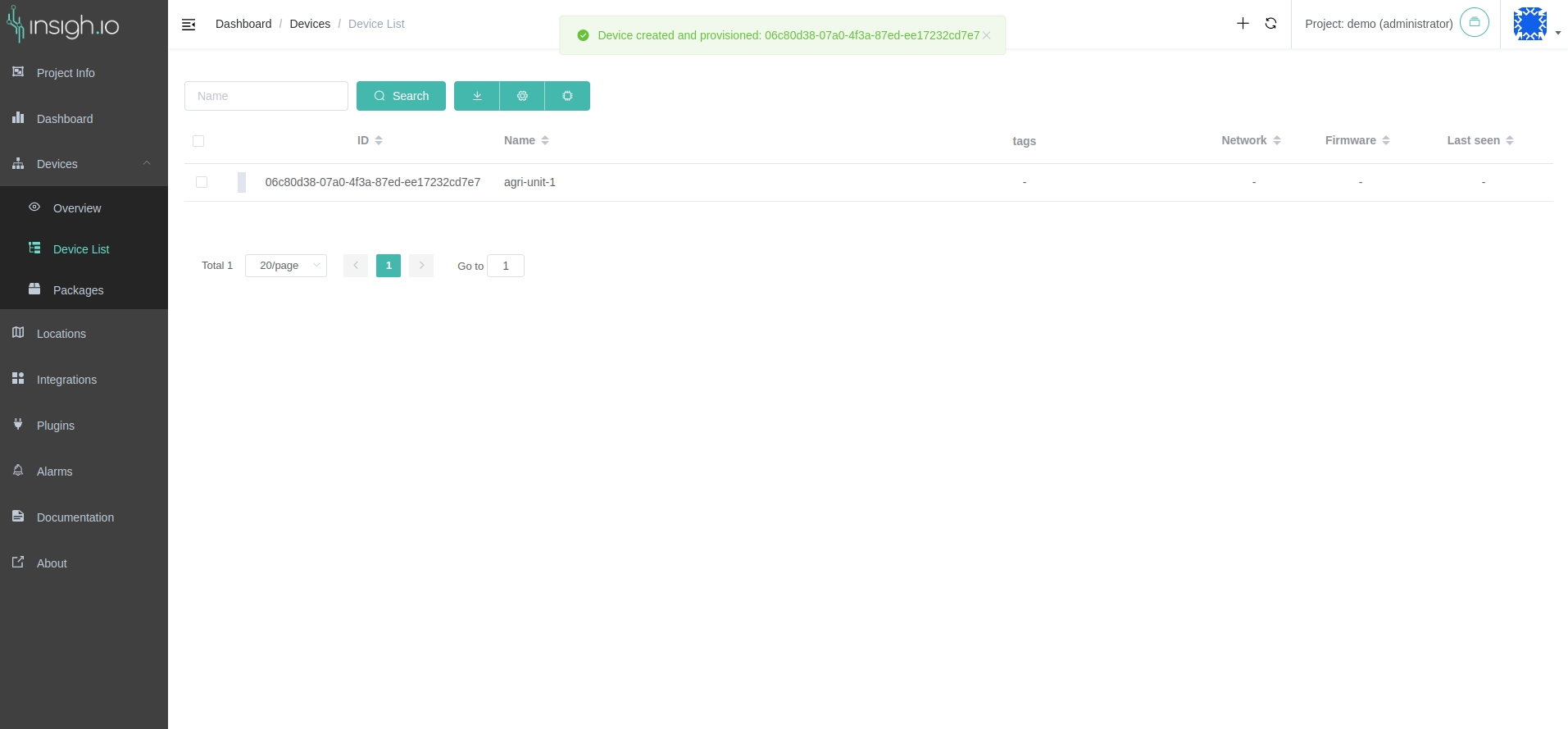
When the first device is created in a project, the project’s channels are created too. Each project has two channels; the data and the control channel. The data channel receives measurements from the project’s devices and the control channel is used for Console - Device two way communication for other operations, like OTA and remote configuration.
The device is now listed in the Device List. By clicking on it, opens the Device Info view.