Device Info
In the previous step, the device agri-unit-1 has been created and clicked to enter the Device Info view.
The Device Info view is the place where the user can view the:
- Device communication keys
- Device details
- Last measurement
- Live incoming messages
- Quick Data Commands
And can act on the device through:
- Device Edit Form
- Device Deletion
- OTA request
- Remote configuration request
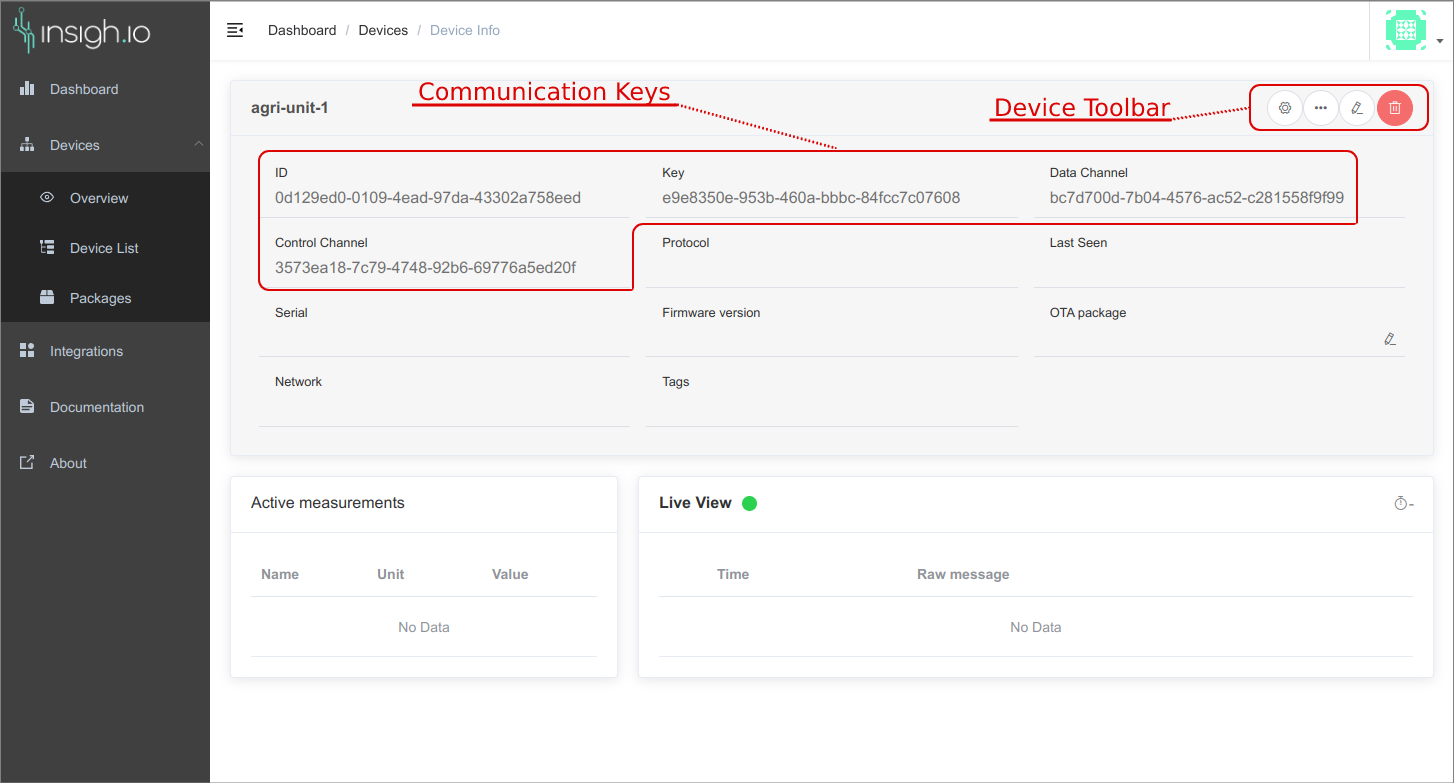
Lets proceed with sending some dummy data using the Communication Keys (ID, Key, Data Channel) to act as a device. This will test the end-to-end communication and will populate the corresponding fields of the view.
To send a dummy message acting as the device, some Quick Data Commands are provided to get started and can be accessed by the three-dotted button in the Device Toolbar. (Their format, fields and usage will be explained in the next page where the Device Communication is analyzed.)
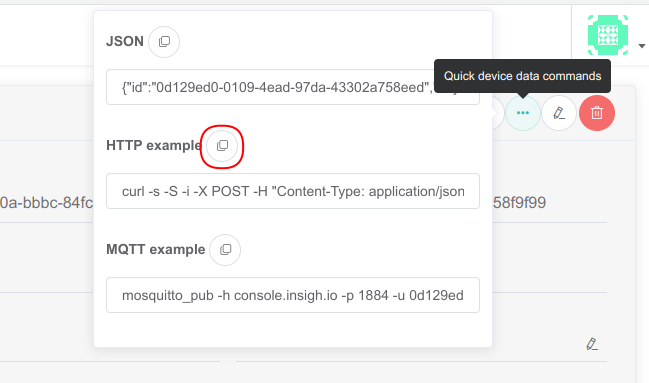
For this example, the message will be sent over HTTP so by pressing the copy button next to the HTTP example the following command is ready to be used (uses curl tool)
curl -s -S -i -X POST -H "Content-Type: application/json" -H "Authorization: e9e8350e-953b-460a-bbbc-84fcc7c07608" http://console.insigh.io/http/channels/bc7d700d-7b04-4576-ac52-c281558f9f99/messages/0d129ed0-0109-4ead-97da-43302a758eed -d '[{"bn":"ffffffff-", "n":"test","u":"V","v":1}]'
HTTP/1.1 202 Accepted
Server: nginx/1.16.0
Date: Tue, 02 Aug 2022 19:50:01 GMT
Content-Length: 0
Connection: keep-alive
The successful execution of the command means that the message has been sent to the console.insigh.io platform, it is stored in the DB and will be displayed in the live view.
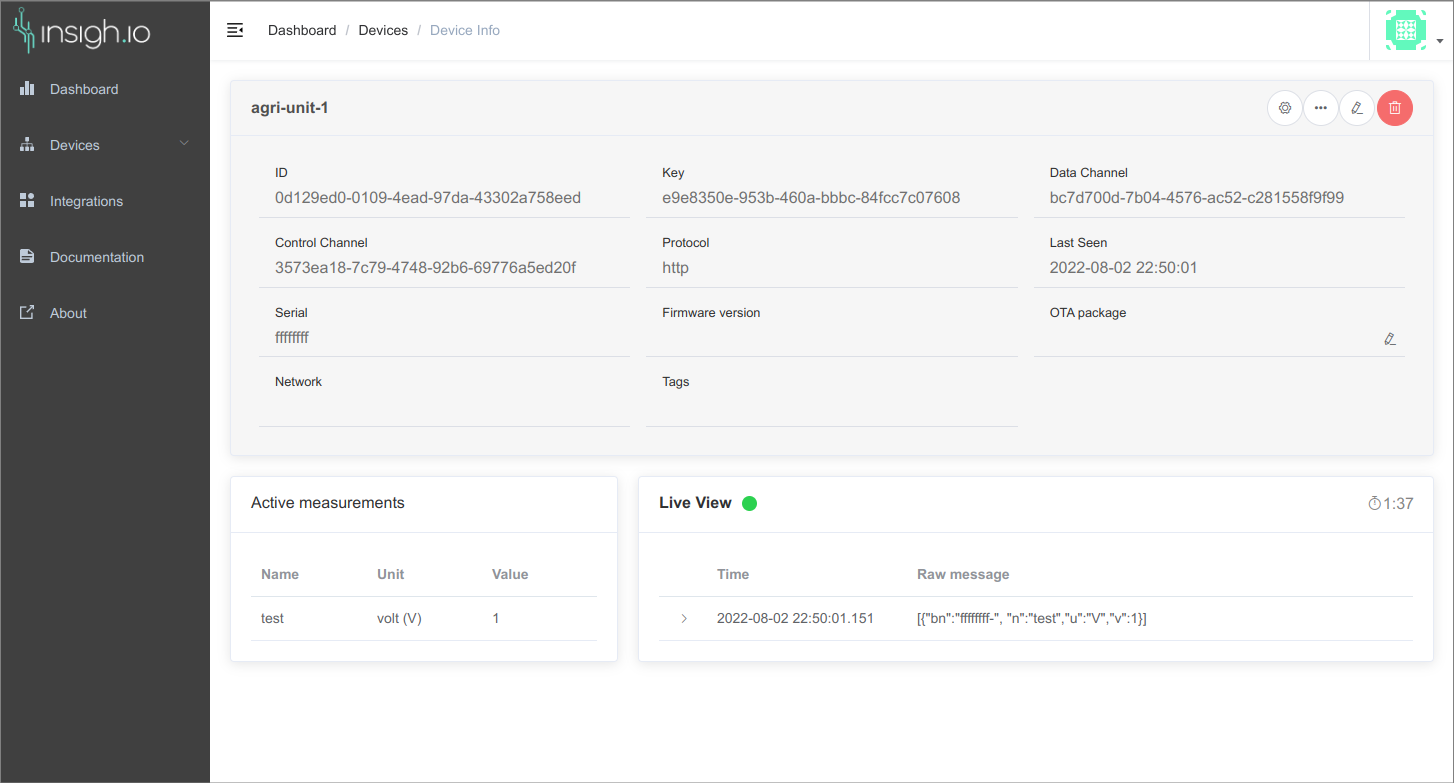
On each incoming message event (or page refresh), happens the following procedure:
- The message is received by the Live View in raw format
- Updates the Active Measurements
- Updates the device details like Last Seen field
Act on device
Apart from displaying the device status and some basic controls such as Device Edit/Delete, more advanced tools are provided such as Remote Configuration and Over-the-Air Updates.
OTA Update
Previously registered OTA packages through the Packages page, can be assigned to the device. Use the edit button to enable the dropdown list, select the desired and press Apply. After applying each package, the status report of the OTA is expressed by the notification icon placed next to the OTA package label.
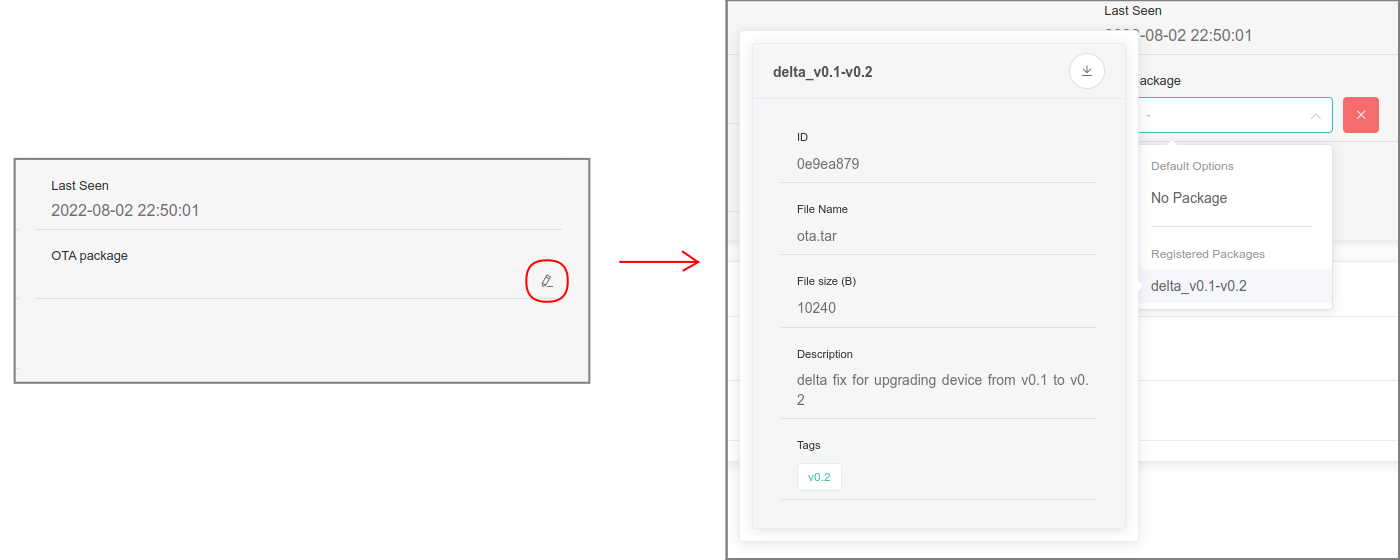
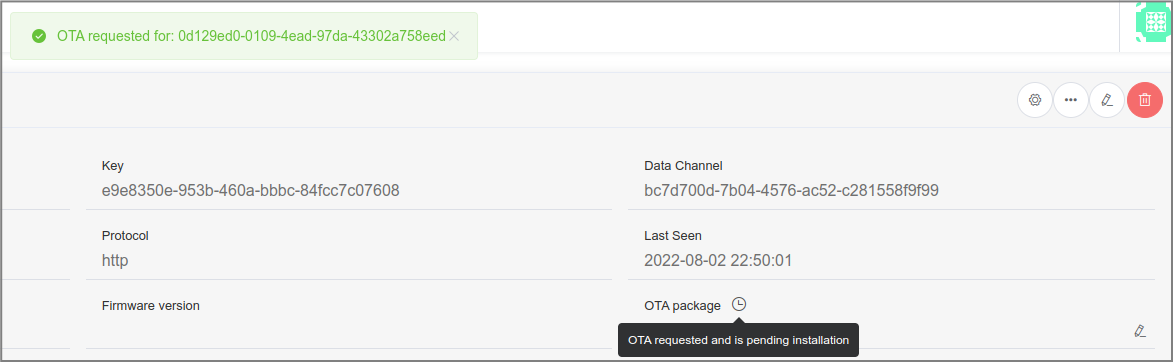
To cancel a pending OTA request, select from the dropdown menu the “No Package” option and click “Cancel” button.
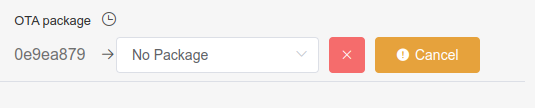
Remote Configuration
One the one hand, there is the possibility to use the OTA described in the previous paragraph to change the firmware files. On the other hand, there are case where it is needed to simply change the device configuration to adapt to the needs of the user scenario.
For this case, Remote Configuration is supported to send request to change device capabilities, measurement timing, connection details etc. The most convenient part is that the same configurator runs on the device as well, which is described in Configure Device section of Gettting Started chapter. Whenever the device is locally reconfigured, the configuration is uploaded and is available in the Device Configuration Wizard in console.insigh.io.
The Device Configuration Wizard can be opened by the Device Toolbar.
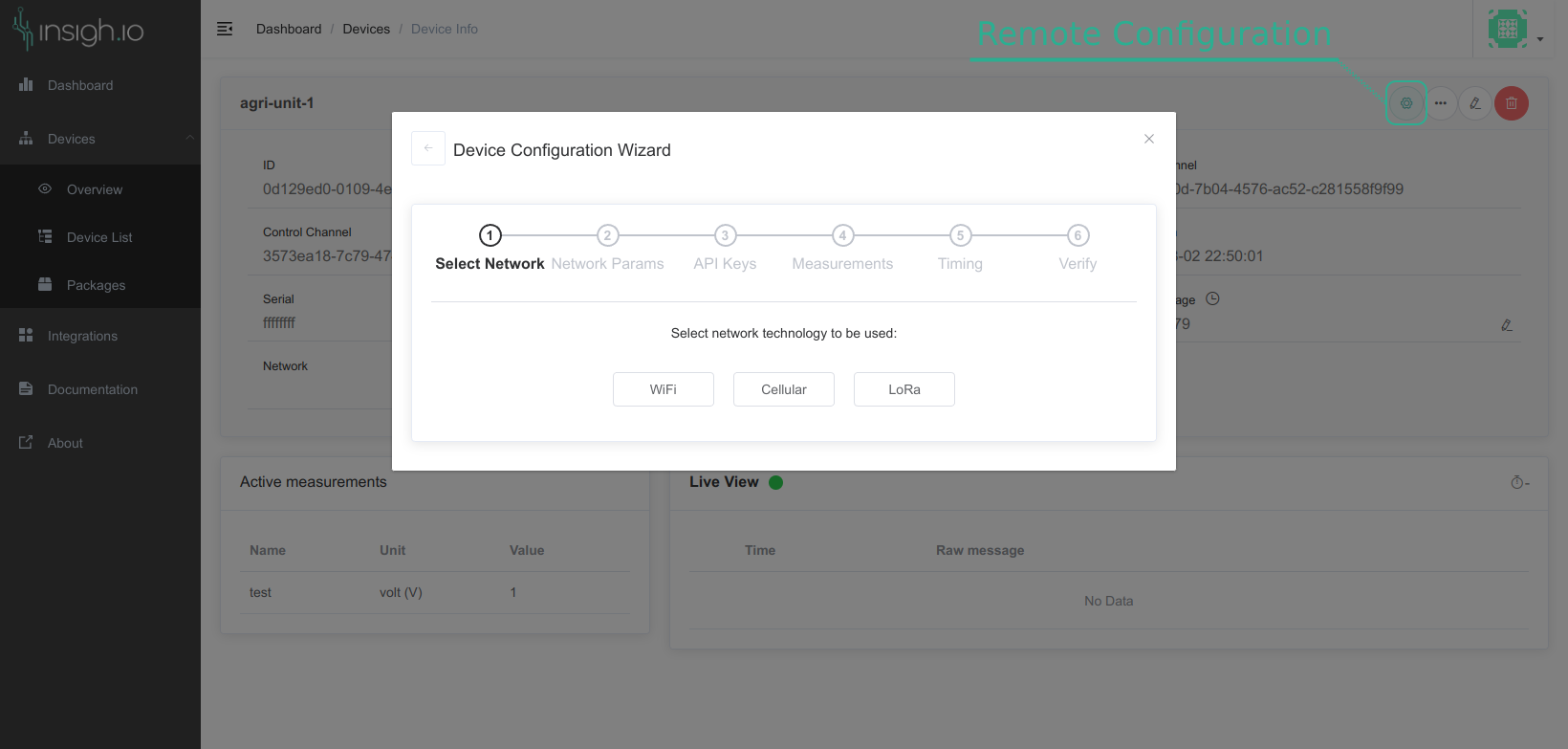
By following all the steps of the Wizard, ends up to the final configuration page were there are 3 options:
- URL: Get a copy of the configuration URL. This URL can be used when connected on the device’s hotspot to directly pass the configuration without running the local wizard.
- File: Download the autogenerated configuration file which can be flashed directly on the device (though ampy tool). This is described as Pro Tip in Validation Step of Getting Started chapter.
- Remote Configuration: Send remote configuration request to the device. The device that is running insighio firmware will receive the request during the next measurement cycle. By the time it is applied, the device is reset and will start running with the new configuration.
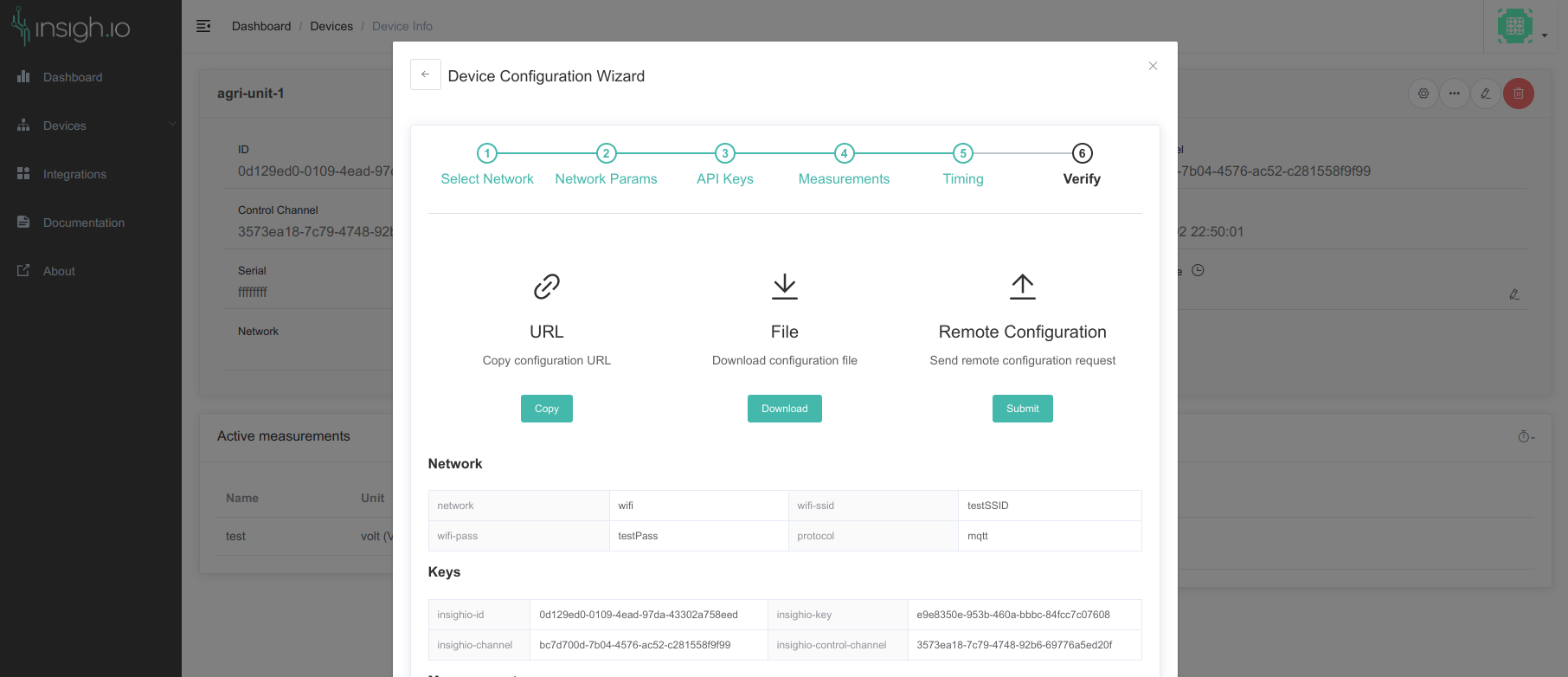
In the next article, the supported communication protocols will be presented.